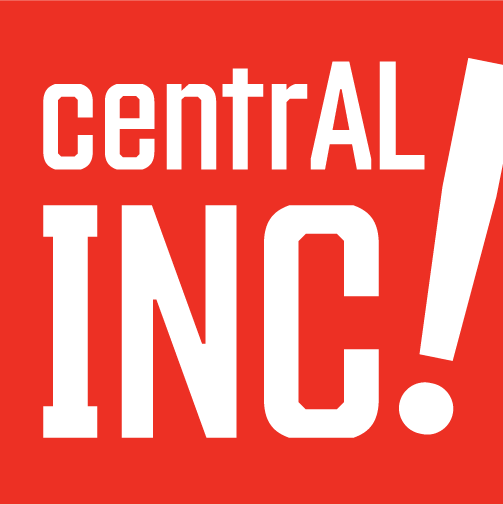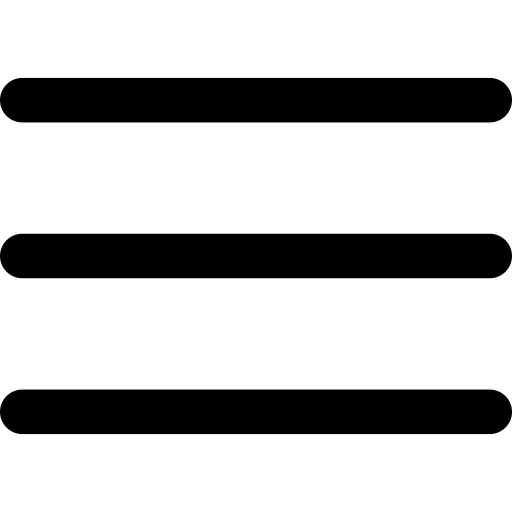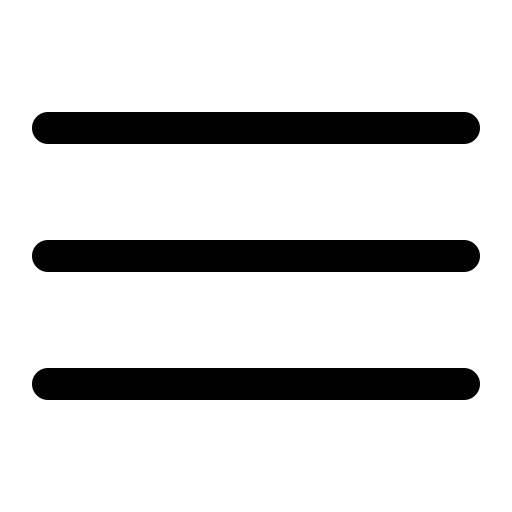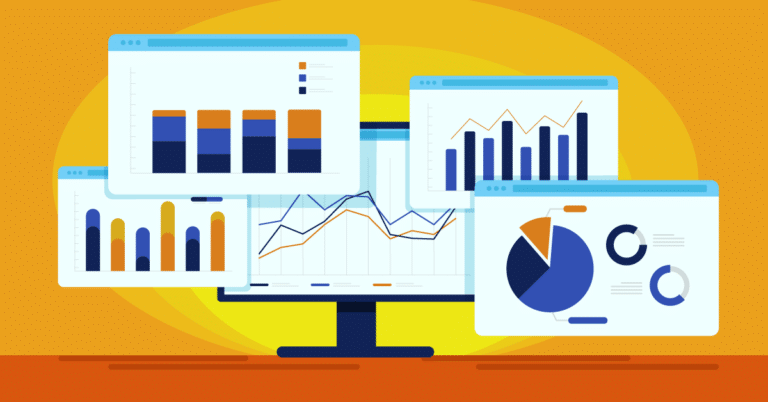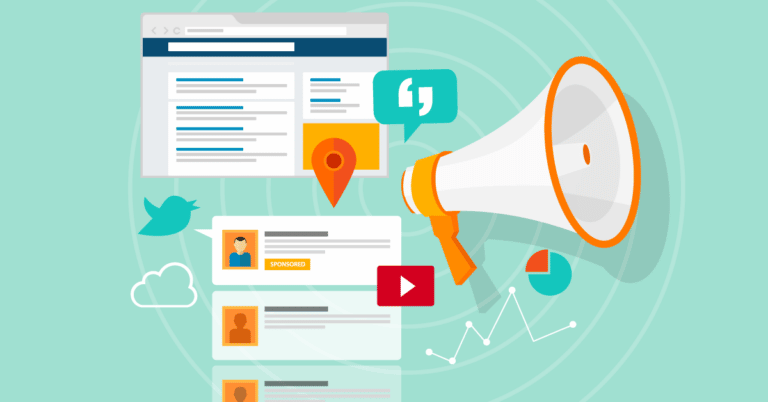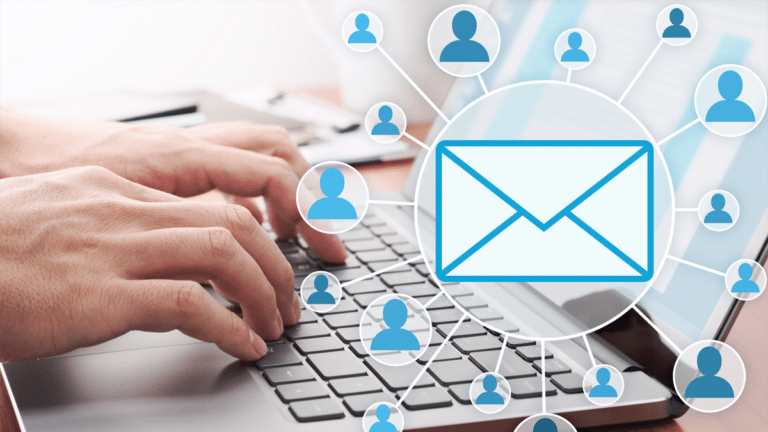Web analytics tools help business owners monitor website performance and get the most from their digital presence. For years, Google Analytics, a free web analytics tool, has been the go-to. Starting in July, Google’s Universal Analytics (UA) transitions to its next generation, GA4.
Here’s what you need to know about using web analytics and making the switch.
To the Point: Transition to GA4 before July 1 to avoid losing website analytics data and take advantage of more sophisticated tracking.
Why Web Analytics
Web analytics tools allow you to keep an eye on how users are interacting with your website. This will help you strengthen your online marketing strategy by highlighting problem areas on the site and determining which marketing channels are driving the most traffic and conversions.
Track This
The metrics you need to track via web analytics will vary depending on your business goals. For example, keeping an eye on the engagement rate and average time spent on site will give you an idea of how well the content on your website connects with site visitors. If you aren’t sure what to track, start with the basics: traffic, engagement, conversion and acquisition.
The GA4 Difference
GA4 allows businesses to analyze data from both their websites and apps in one place, tracks more specific user actions and features a modern and user-friendly interface. It also includes machine learning-powered features that will help businesses analyze data more efficiently and accurately.
Make the Transition Now
Google’s Universal Analytics (UA) will no longer be supported as of July. If you’re currently using Google Analytics and you don’t prepare to migrate to GA4 before then, you will eventually lose access to UA and all data associated with it. Implementing GA4 now allows you to collect as much historical data as possible before you lose access and gives you plenty of time to explore the new version of the tool.
How to Migrate to GA4
If you already have UA running on your website, the GA4 Setup Assistant will walk you through the migration. If you want to migrate on your own or you want to start using Google Analytics for the first time, take these steps:
- Create a new GA4 property for your website with Google Analytics.
- Add the new GA4 tracking tag to your site and/or app.
- Set up conversions and custom events you want to track (engagement rate, clicks, etc.).
- Archive your UA data if needed.
Keep your UA properties set up for at least a few months to make sure GA4 is tracking and reporting properly. Having both UA and GA4 set up at the same time won’t cause any issues with your website.